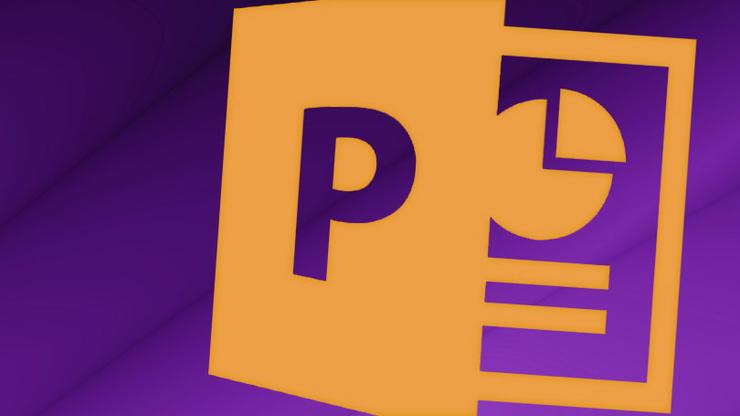
PowerPoint 5 ticks that will give you PowerPoint Master After typing texts with Microsoft Excel, some of the exclusive tips and tricks of Word, I've brought you here for Microsoft PowerPoint's 17 tips and ticks that you probably do not know and you can become PowerPoint Master by knowing them! PowerPoint is only used for presentation purposes only in office work. Especially in a meeting, if you have to make a presentation on any topic, then the PowerPoint has to take help. We also see the use of this PowerPoint as a substitute for Blackboard in the Advanced School College in the developed world. At present, at least 1 billion people worldwide are currently using Microsoft PowerPoint. Most of these 1 million people are not fully aware of the use of PowerPoint. Hmmm, nothing is 100% correct in this world. But today I have come up with 17 exclusive tips and ticks from Microsoft PowerPoint in Techtunes, which you can follow if you can follow it properly. So let's go straight to the tune by not raising the word.
1) Start Direct Presentation.
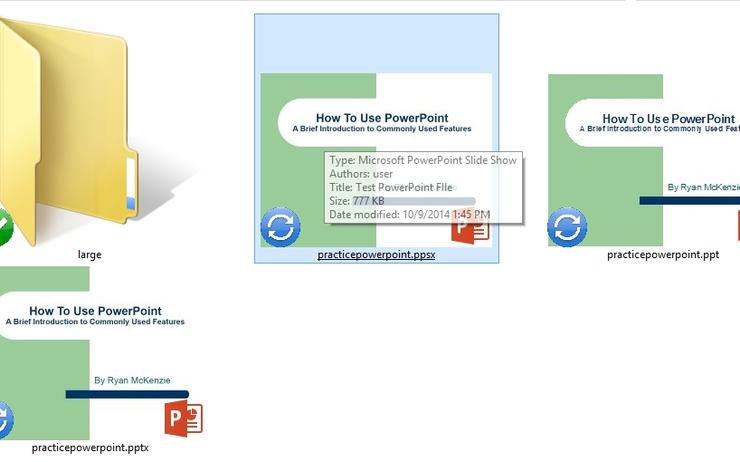
What do you see at the beginning seeing a presentation? Look at the desktop from the laptop that is presenting the presentation, see the icons of many programs, then see the presentation file, and finally the PowerPoint program has started, you start seeing your desired presentation. These are a lot of trouble and simultaneous time-consuming issues. You can get rid of it easily and can bring time and trouble to both. For this, you need to change the extension of the PowerPoint file to PPS or PPSX. By double-clicking on that file, it will take directly to PowerPoint slideshow where the powerpoint will be moved to editing mode. If you do not know these nice tips before, try it now. However, this will not work with empty PowerPoint files, in this case, a complete slide-in powerpoint file will be required.
2) Attention in the dark!
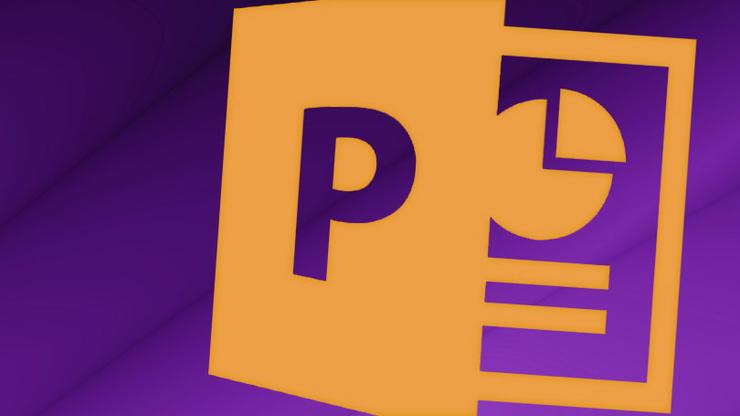
When PowerPoint introduces a presentation in front of a meeting or in front of an audience, one should remember that the powerpoint slides will attract the audience's attention more than the speaker's words. But in some of the presentations, there is a time when there is a need to attract attention to the speakers or to the speakers. Then when you press the B button on the keyboard, the screen will be completely black or the W button will turn the screen completely white. The viewer's attention will then go towards the speaker. If you want to get out of here, click on the mouse or press any other button. It is a very nice technique to attract the attention of the audience to yourself!
3) Exclude the bullet list.
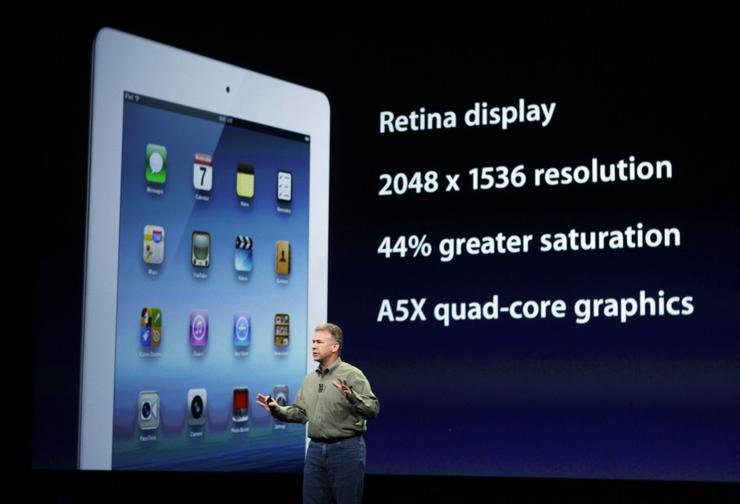
Stop presenting parts of a subject or any other bullet point in a presentation in PowerPoint. In this case, you can see Steve Jobs or Tim Cook's presentations. In the current era, smart ways are to present divisions without using the bullet point. In this, the main focus of the viewer will be more on the text than the bullet line. However, use bullet points in other places, but not in PowerPoint presentation!
4) Take screenshot easily.
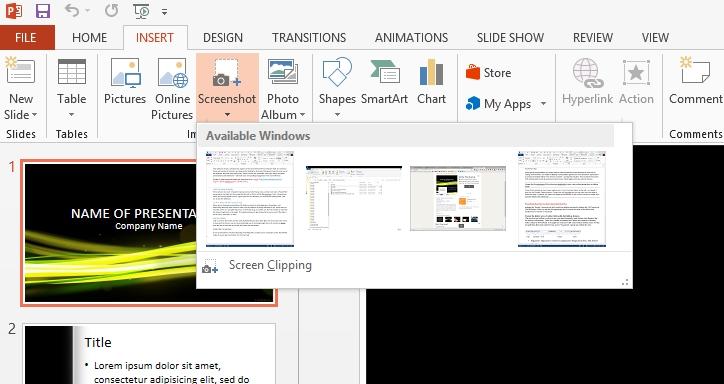
If your presentation is completely dependent on your PC's screen demonstration, then there is no better advantage than a screenshot. And you can easily take screenshots with Microsoft PowerPoint if you want. Go to the insert tab and click on the Screenshot icon. Now you can see all of your current window screenshots.
5) Canvas empty!
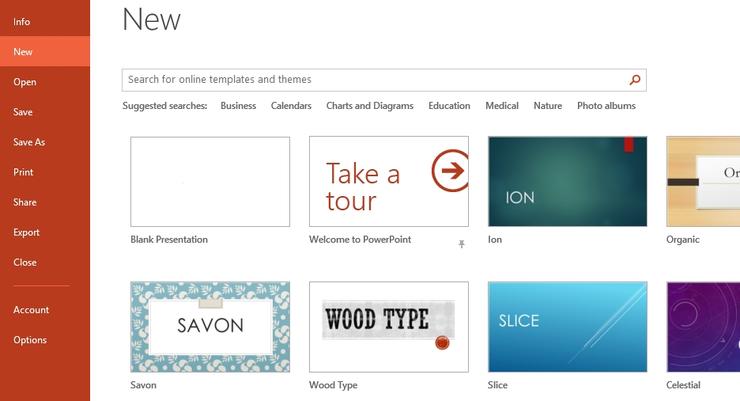
Normally, when you start a new PowerPoint document, you can see the slide presentation you have already started. Many people do not like this feature nearby. But if you want, you can turn on your PowerPoint document with Blank Canvas. For this, when the power point is on, go to the new command and select Blank Presentation option.
Comentarios: